Managing DBC Files
Managing DBC Files:
StellarAi allows Users to manage all DBC files at one place, and also allows Users to convert CAN Message Data to Signal Data. Designated Admins can securely release DBCs for circulation within StellarAi and the same shall be shared with the Users. The Users will be able to apply the DBCs to message files for conversion, yet will not be able to download the DBC, or view its contents.
Adding DBCs to StellarAi:
1. In the left pane, click the User icon and select DBC Management.
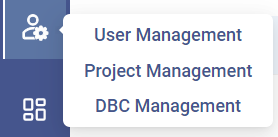
2. Click Upload DBC.

Note: Similar to organizing files in a Dataset, DBCs can also be organized in folders known as DBC Sets. While adding DBCs for the first time, it is required to add at least 1 DBC Set.
3. Click Add DBC Set. Enter a name for the new DBC Set. Click Save.
4. Select the above DBC Set and upload DBCs to it.

Note:
- If the DBC environment already has DBC Sets created, Users can skip Step 3, select the desired DBC Set and upload files to it.
- Once uploaded, a brief summary about each DBC file shall be visible, such as – Version No., No. of Message IDs, No. of Signals etc.
- Admins can also add a description to each DBC by clicking the notes icon. This description shall be available for the User’s reference.
Related Articles
Applying DBC's to CAN Message Data
Applying DBC's to CAN Message Data: Note: To be able to apply DBCs, it is necessary to have DBCs added to the given Project. Only the Users with 'Admin' permission are able to add DBCs to the given Project. Read this article to know how to add DBCs. ...Setting up Message to Signal Conversions
Setting up Message to Signal Conversions: 1. First follow the steps to Apply DBC's to your message files. After Applying DBC to message files Select the files you want to convert. 2. Add the message file to dataset using Add to Dataset icon. 3. ...Adding / Organizing / Removing Timeseries Data
Adding / Organizing / Removing Timeseries Data Note: Timeseries Data is referred to as 'Signal Data' in StellarAi. Allowed File formats : CSV , MF4/MDF ,TXT, DAT, LOG Adding Timeseries Data: To upload data: 1. In the left pane, click Data Analysis () ...Visualizing GPS Plots
To visualize a GPS plot from test data: 1. In the left pane, click Data Analysis icon. 2. From the Project List, select a project. 3. On the Data Analysis tab, click Add Analysis. Select GPS Group 4. Enter a name for the GPS Group. 5.Click on Select ...Analyzing CAN Message Data
Analyzing CAN Message Data: 1. In the left pane, click the Message Analysis () icon. 2. Click on Database. A list of 'Message File Set's will be visible. Note: A 'Message File Set' is essentially a folder meant to store CAN Message Data. CAN Signal ...