Adding Computations to Analysis Group
Adding Computations to Analysis Group:
Computations are essentially simple / complex mathematical expressions, logical operators, trigonometric functions whose results are shown in an information tile. Computations involve creating mathematical expressions using basic or intricate combinations of mathematical operators, logical operators, and trigonometric functions. These expressions are assessed on a designated column to yield results.
Furthermore, StellarAi includes functionalities for computing averages, counts, maximum and minimum values, etc. from a specific column, or other columns based on conditions defined.
Example: Calculating Average Engine RPM value
To create Computations:
1. Follow steps for creating Analysis Group.
2. Under Computations tab, click Add Computation. Following pop-up will open.
3. Define “Computation Name” and “Unit”.
4. Under Expression, enter the desired mathematical expression to perform the computation. Users can also choose from the list of pre-defined examples shown under Examples.

For help on the list of functions supported, and the corresponding syntax, refer to Annexure A of this document.

Note: All new Computations are saved by StellarAi for re-use by other users of the same Project. Computations only support such expressions that yield a single scalar value as output.
5. Enter Description (Optional)
6. Click on Add button.
7. Computed Results can be shared on the project dashboard, by clicking the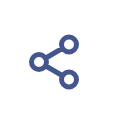 icon. Computed Results shared on the dashboard will be updated in real-time, based on any changes to the input parameters, files.
icon. Computed Results shared on the dashboard will be updated in real-time, based on any changes to the input parameters, files.
Related Articles
Importing Analysis Group(s) from other Projects
Importing Analysis Group(s) from other Projects: StellarAi allows users to import Analysis Group(s) from different projects. Importing Analysis Group(s) will import all the configurations of graphs, templates and computations. Note: Users need to ...Adding 'Computed Parameters' to data
Adding 'Computed Parameters' to data: A computed parameter is a StellarAi-generated data column, derived by applying mathematical expressions, logical operators, or trigonometric functions on data columns from the test files. Example: Calculation of ...Adding / Organizing / Removing Timeseries Data
Adding / Organizing / Removing Timeseries Data Note: Timeseries Data is referred to as 'Signal Data' in StellarAi. Allowed File formats : CSV , MF4/MDF ,TXT, DAT, LOG Adding Timeseries Data: To upload data: 1. In the left pane, click Data Analysis () ...Examples (Computations)
Examples Computations: The example below is a very simple use of computations. In this example the @max () and @min () function fetches the maximum and minimum value of the parameter ‘ENG_Temp_Out’ respectively. In this example, the function ...Performing Comparative Analysis
StellarAi allows you to perform a comparative analysis of two or more sets of files. This feature is designed particularly in view of Benchmarking data analysis activities. Using the ‘Compare group’ feature, you can compare the data from your ...